Emotions Check In
The Emotions Check In app can also be added as a single-use slide in your slide deck. Just go to your slide deck, add a new slide, and scroll down.
- From the Dashboard left-hand side menu click on Apps.

- Search or find the app tile in the list. Click on Emotions Check In.

- Click the 'Close Menu' button at the bottom left of the screen to enter the full screen.

- Simply drag the emotions into the box.

- To remove the emotion from the box, simply drag it out.

- You can also change the name and image of the emotions by clicking edit emotions.
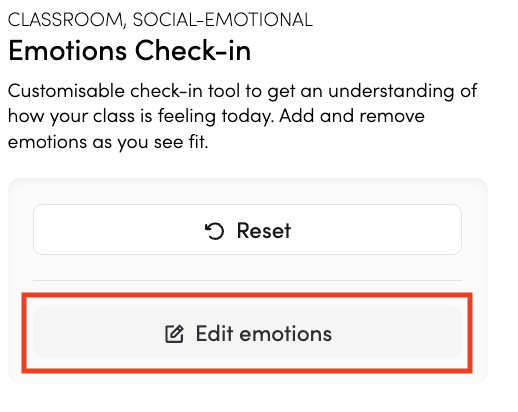
- Click the text box to change the name and click on the image to change the icon of the emotion.
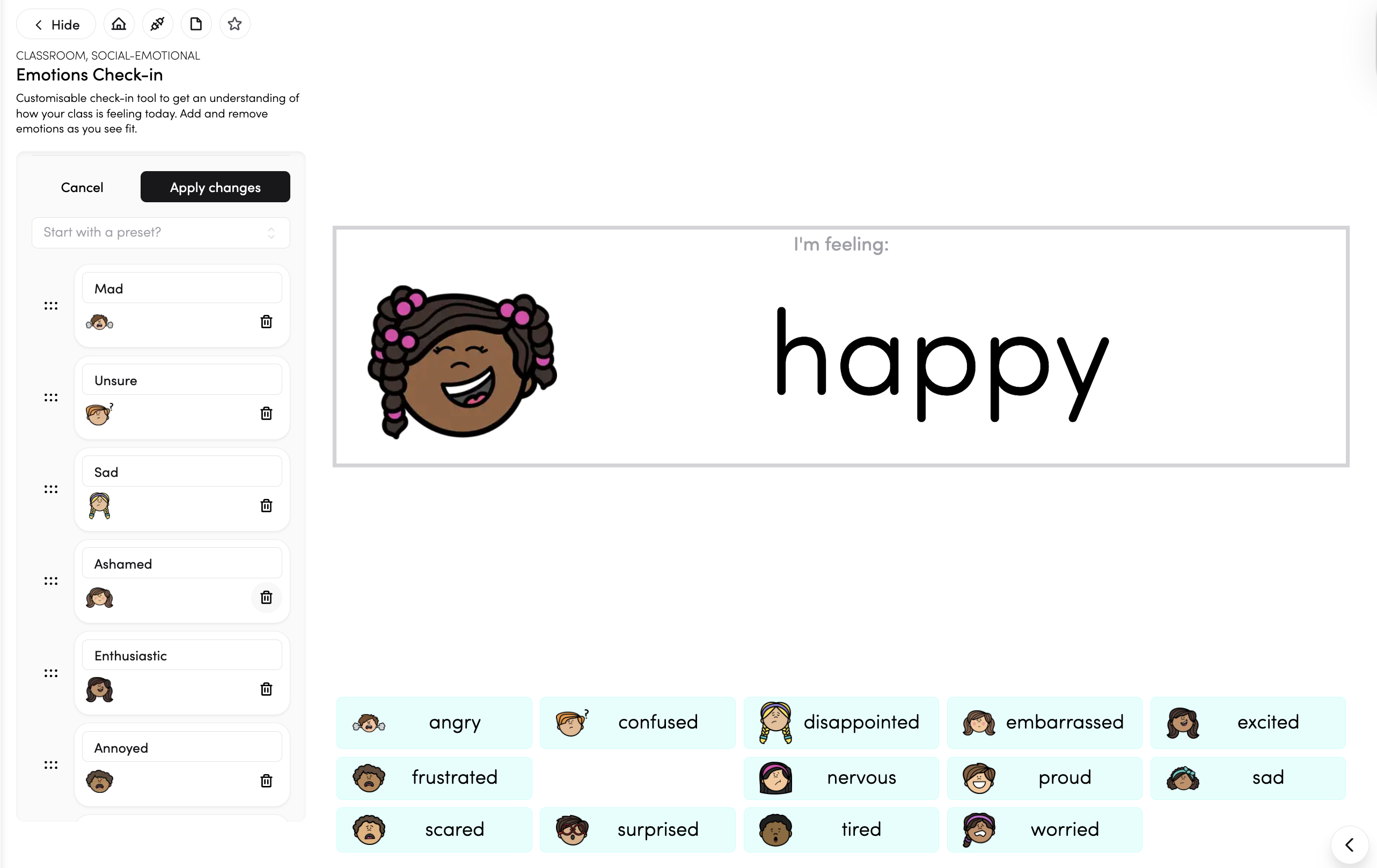
- Click Apply Changes.
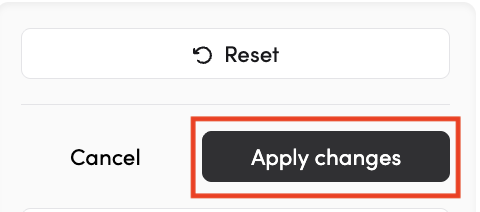
- To restart the app, you can click the reset button.
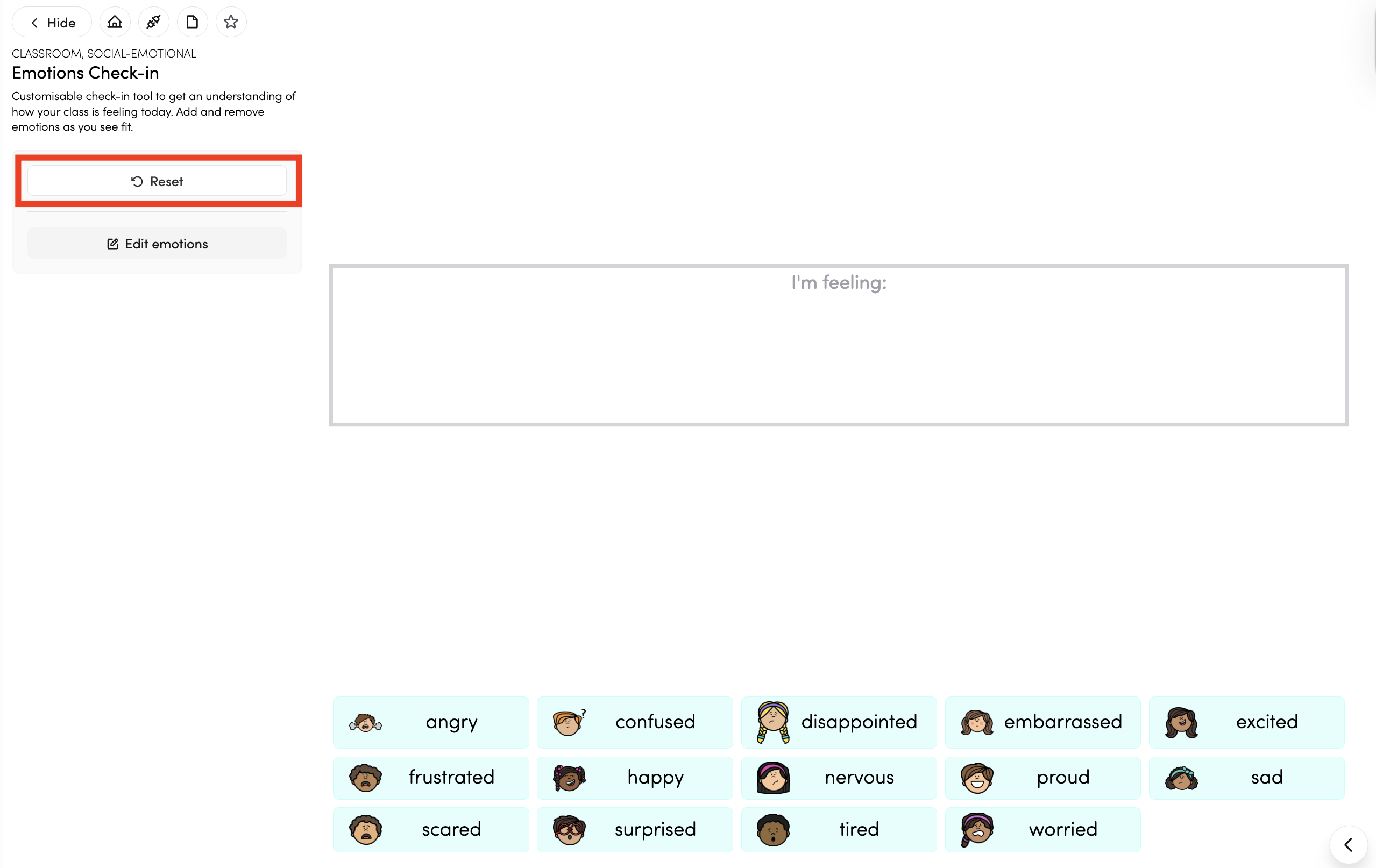
- Click 'Connect to Timetable' to connect the app to your timetable entries.

- Click the pin icon to add the app to your pinned apps on the dashboard.

